Exploring Network with Nmap
Nmap is an essential tool for network administrators and security professionals. With just a few commands, you can explore networks, identify open ports, and detect potential vulnerabilities
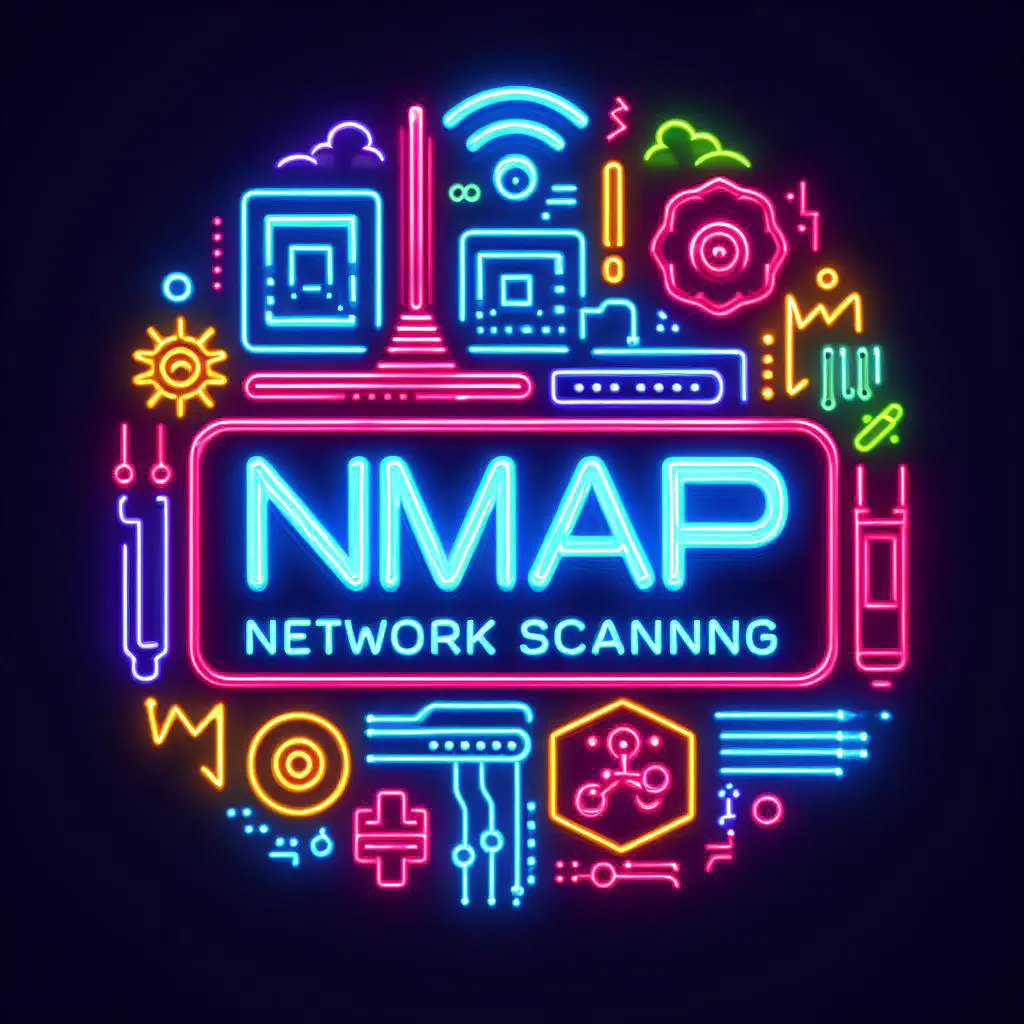 Image credit: By _Author_using_BingCreator
Image credit: By _Author_using_BingCreatorExploring Network with Nmap: A Comprehensive Guide
Nmap, short for Network Mapper, is a versatile and powerful tool used for network exploration and security auditing. In just five minutes, you can learn the basics of Nmap and start utilizing its capabilities to scan networks effectively. Let’s dive in!
1. Installation:
Linux:
sudo apt-get install nmap
macOS:
brew install nmap
Windows: Download the installer from the Nmap website and follow the installation instructions.
2. Basic Usage:
Once installed, you can start using Nmap to explore networks. Here are some basic commands to get you started:
Scan a Single Host:
The simplest Nmap command scans the top 1000 TCP ports on a target host.
nmap target_ip
Example:
nmap 192.168.1.1
Scan Multiple Hosts:
Scan multiple hosts simultaneously by specifying multiple IP addresses.
nmap target1_ip target2_ip
Example:
nmap 192.168.1.1 192.168.1.5
3. Advanced Scanning Techniques:
Scan Specific Ports:
To scan specific ports, use the -p option followed by port numbers.
nmap -p port_number target_ip
Example:
nmap -p 80,443 192.168.1.1
Scan Multiple Hosts within a range:
Scan multiple hosts simultaneously by specifying a range of IP addresses.
nmap target_range
Example:
nmap 192.168.1.1-10
OS Detection:
Nmap can attempt to identify the operating system running on the target.
nmap -O target_ip
Example:
nmap -O 192.168.1.1
Verbose Output:
Get detailed information about the scan process using the verbose option -v.
nmap -v target_ip
Example:
nmap -v 192.168.1.1
Scan All Ports:
Perform a scan on all 65,535 TCP ports.
nmap -p- target_ip
Example:
nmap -p- 192.168.1.1
Scan for UDP Services:
Perform a UDP scan to find UDP-based services.
nmap -sU target_ip
Example:
nmap -sU 192.168.1.1
Scan for Service Version Detection:
Nmap can attempt to determine the version of the services running on the target.
nmap -sV target_ip
Example:
nmap -sV 192.168.1.1
Scan for IPv6 Hosts:
Scan for hosts using IPv6 addresses.
nmap -6 target_ip
Example:
nmap -6 fe80::226:2dff:fe45:6819
Scan for IP Range with CIDR Notation:
Use CIDR notation to specify a range of IP addresses to scan.
nmap target_ip/CIDR
Example:
nmap 192.168.1.0/24
4. Combining Commands:
Nmap commands can be combined to perform more advanced scans.
Here are some examples:
- Scan Specific Ports with OS Detection:
nmap -p port_number -O target_ip
- Scan All Ports with Service Version Detection:
nmap -p- -sV target_ip
Conclusion:
Nmap is an essential tool for network administrators and security professionals. With just a few commands, you can explore networks, identify open ports, and detect potential vulnerabilities. Experiment with different options and explore the vast possibilities Nmap has to offer! Start your journey to mastering network scanning with Nmap today. Happy scanning!